Enable, Configure and set AutoPlay defaults in Windows 11/10
Windows 10 lets you easily set the AutoPlay defaults for media, devices & folders via the Settings app. The Windows AutoPlay feature is a nice feature for users when they insert media via CD\DVD, USB, or Media Cards. AutoPlay lets you choose which program to use to start different kinds of media, such as DVD, CD, etc., containing music, video, photo, etc. AutoPlay is different from AutoRun. Autorun is used to start some programs or enhanced media content automatically when you insert a CD, DVD, or another media type into your computer.
Set AutoPlay defaults in Windows 11/10
While you can enable or disable AutoPlay using Control panel, Group Policy, or Registry Editor, Windows 10 lets you enable, disable and set AutoPlay defaults easily via the Settings app.
Open Settings app and click on Devices. Select AutoPlay from the left side.
To enable AutoPlay, move the Use AutoPlay for all media and devices button to On.
Next, you can choose and set your AutoPlay defaults.
For Removable drives, the following options are available from the drop-down menu:
Configure storage settings (Settings)Take no actionOpen folder to view filesAsk me every timeConfigure this drive for backup (File History).
For Memory Cards, the options available are:
Import photos and videosOpen device to view filesSync digital media to this deviceTake no actionAsk me every timePlay video files using alternate softwarePlay using Windows Media PlayerOpen folder to view files.
Set your options and exit.
For Phones, the options available are:
Import photos and videosPlay in WMPPlay in alternate media playerTake no actionOpen folder to view filesAsk me every time.
Set your options and exit.
Configure AutoPlay defaults via Control Panel
There is another way, and that is via the Control Panel. Open Control Panel > AutoPlay.
Here you will be able to configure your AutoPlay settings for each media;
Removable driveMemory CardDVDsBlu-ray discsCDsSoftwareDevices.
Set your options and exit.
If you wish, you can prevent AutoPlay from remembering User Choice in Windows.